Setting up PingOne SSO for Dagster+
In this guide, you'll configure PingOne to use single sign-on (SSO) with your Dagster+ organization.
Prerequisites
To complete the steps in this guide, you'll need:
- The following in PingOne:
- An existing PingOne account
- Organization admin permissions
- To install the
dagster-cloudCLI - The following in Dagster+:
- A Pro plan
- Access to a user token
- Organization Admin permissions in your organization
Step 1: Add the Dagster+ app in PingOne
-
Sign into your PingOne Console.
-
Using the sidebar, click Connections > Applications.
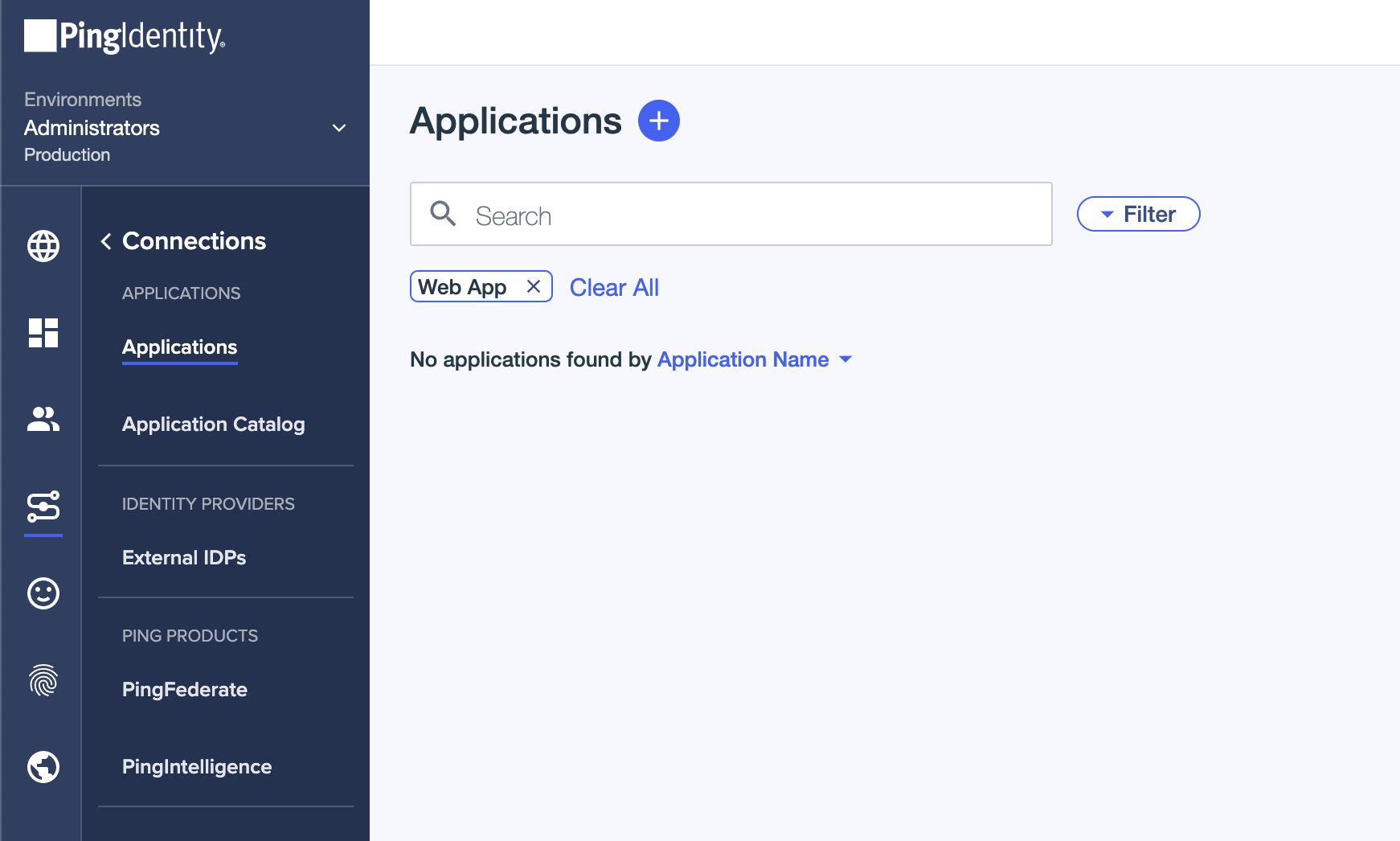
-
On the Applications page, add an application.
-
In Select an application type, click Web app.
-
Click SAML > Configure:
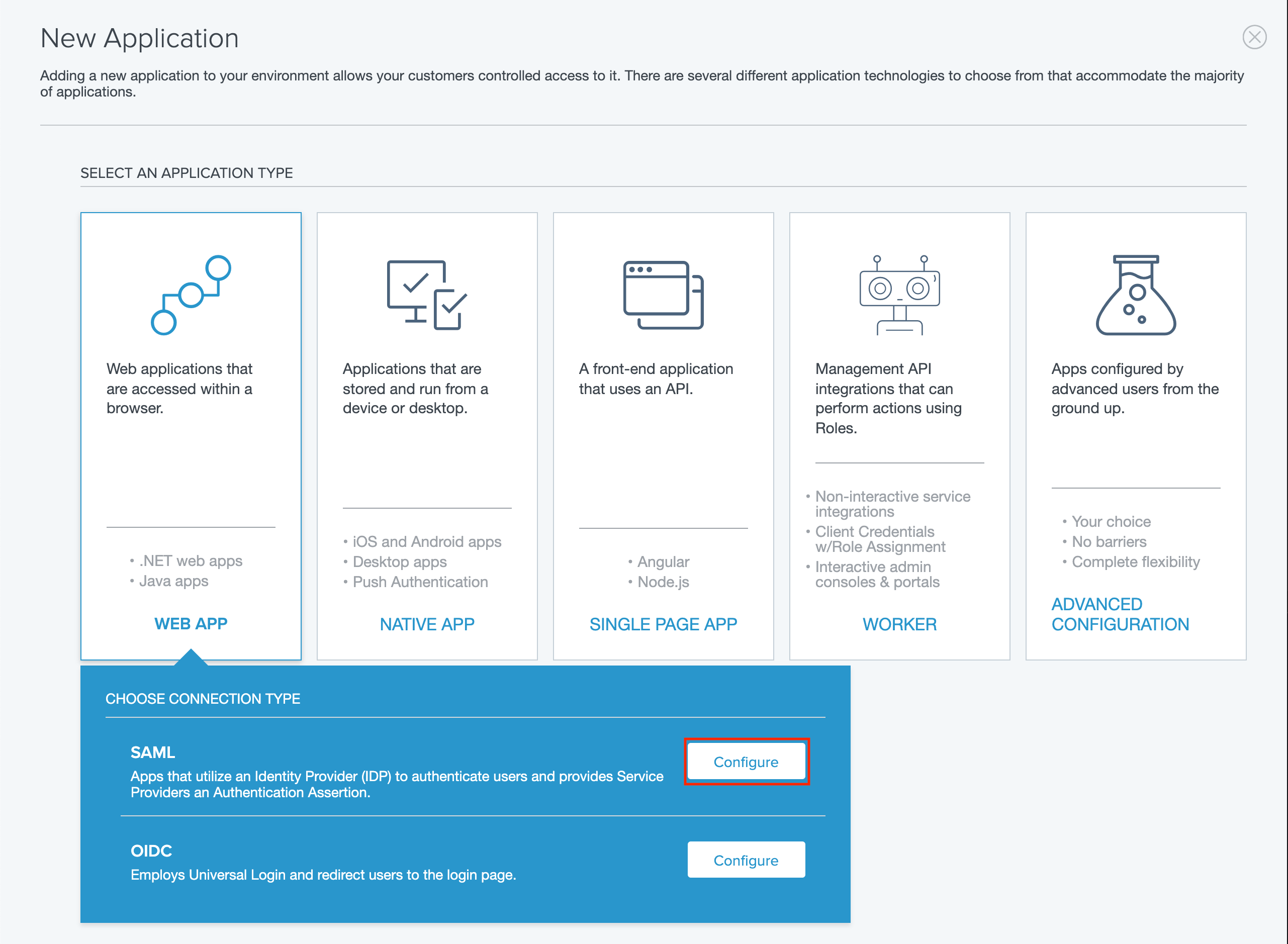
Step 2: Configure SSO in PingOne
-
In the Create App Profile page:
-
Add an application name, description, and icon:
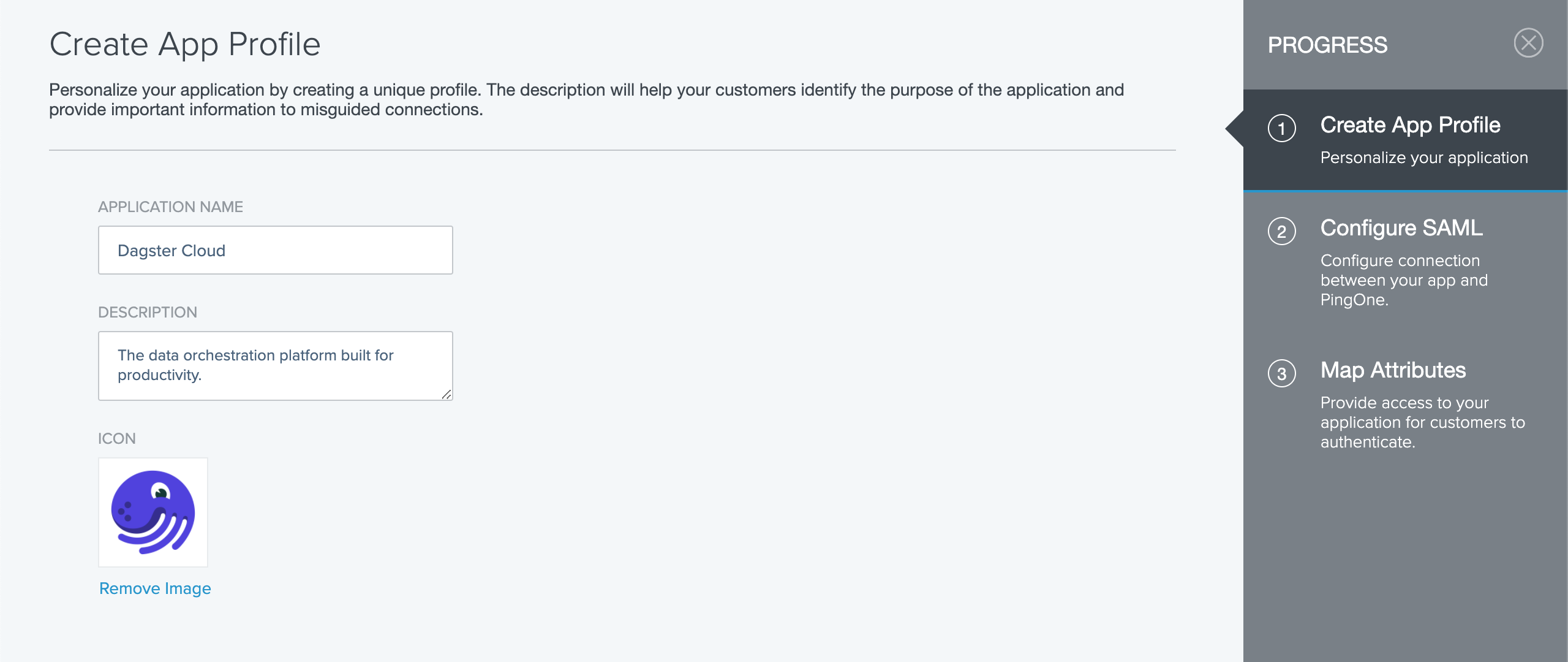
-
When finished, click Save and Continue.
-
-
In the Configure SAML page:
- Fill in the following:
-
ACS URLs and Entity ID: Copy and paste the following URL, replacing
<organization_name>with your Dagster+ organization name:https://<organization_name>.dagster.cloud/auth/saml/consumeEU regionFor EU region customers, the URL will be
https://<organization_name>.eu.dagster.cloud/auth/saml/consume -
Assertion Validity Duration: Type
60. In the following example, the organization's name ishooliand the Dagster+ domain ishttps://hooli.dagster.cloud(orhttps://hooli.eu.dagster.cloudin the EU region):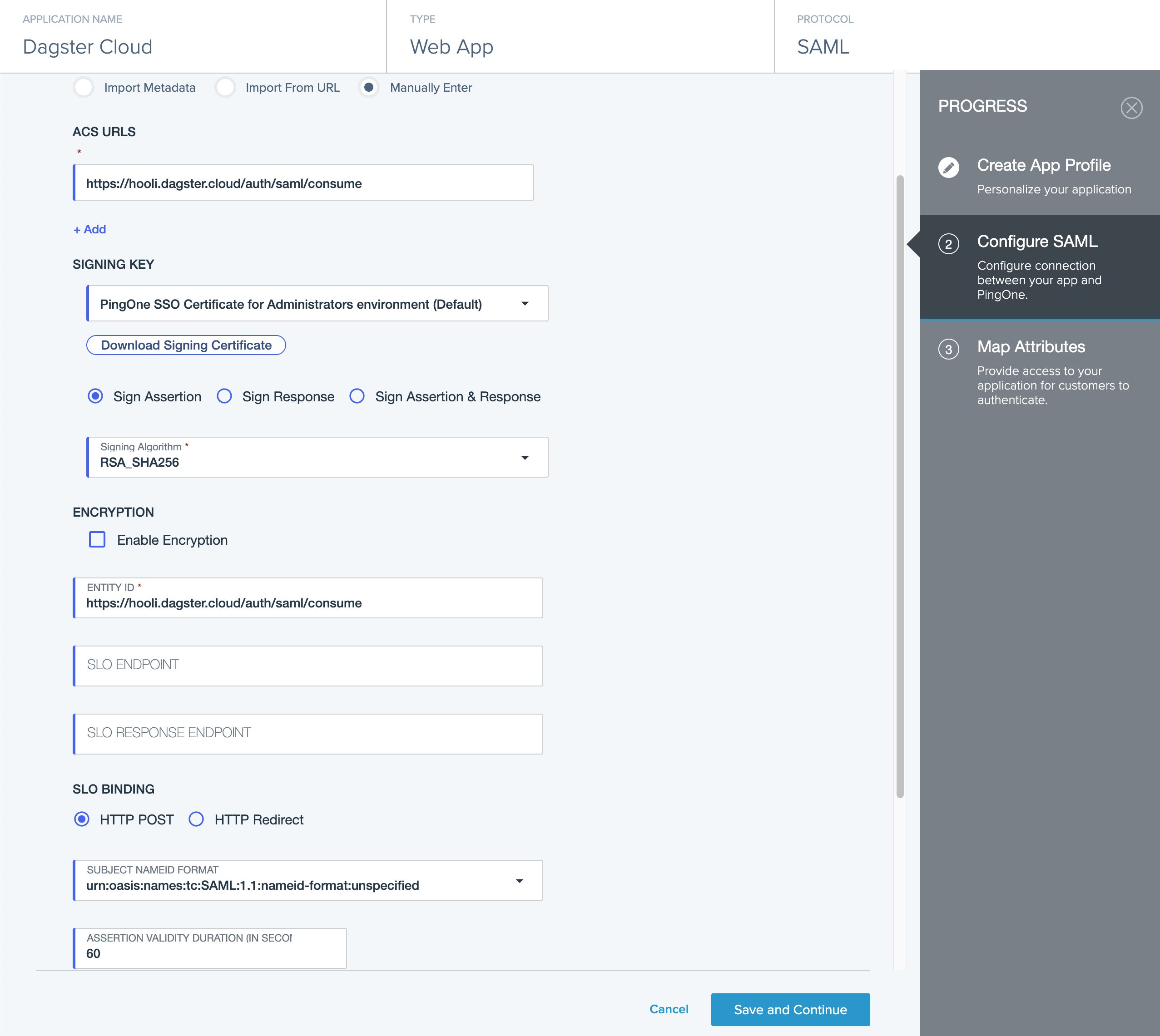
- When finished, click Save and Continue.
-
In the Map Attributes page:
-
Configure the following attributes:
Application attribute Outgoing value Email Email Address FirstName Given Name LastName Family Name The page should look similar to the following:
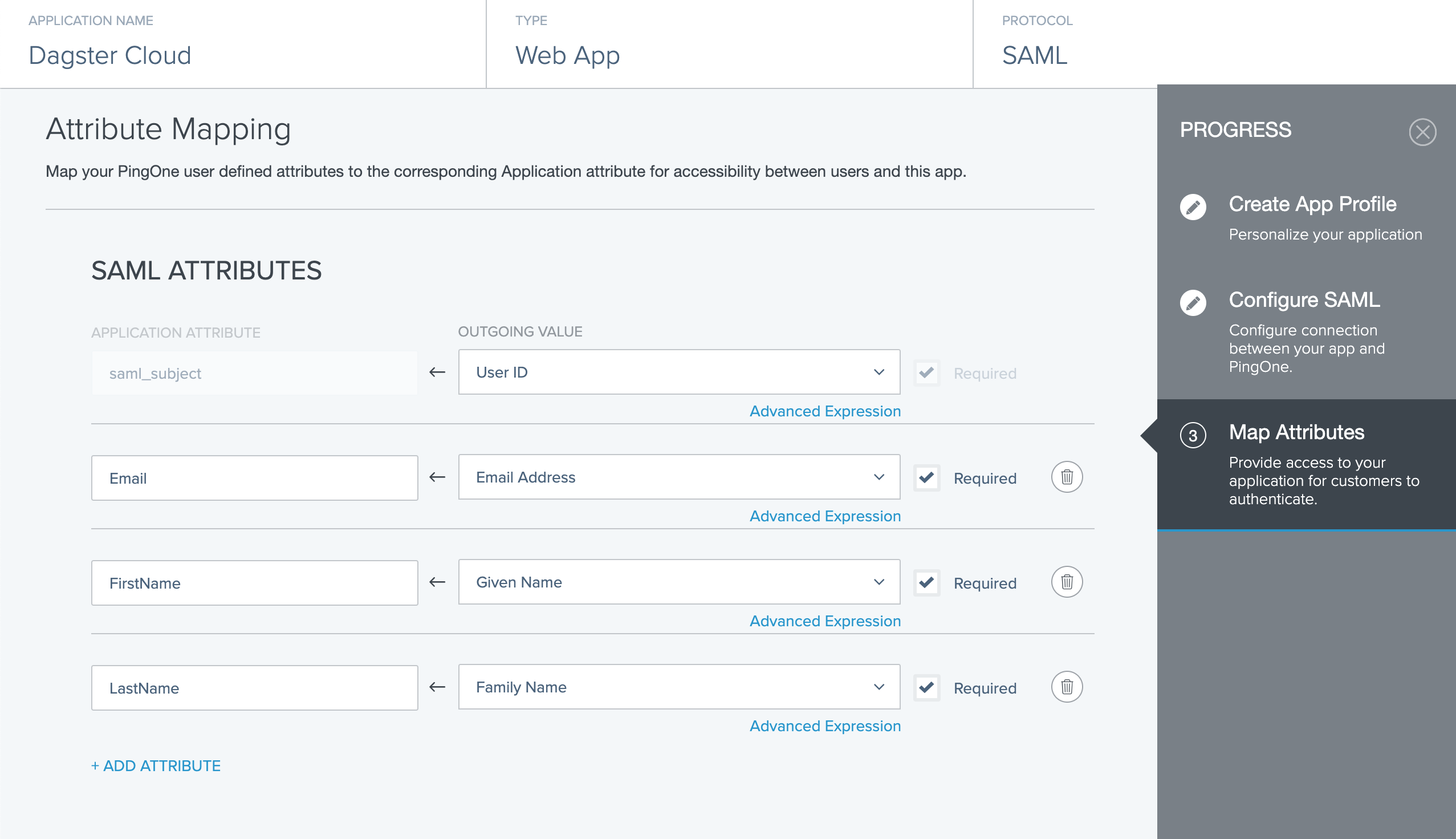
-
When finished, click Save and Continue.
-
Step 3: Upload the SAML metadata to Dagster+
Next, you'll save and upload the application's SAML metadata to Dagster+. This will enable single sign-on.
-
In PingOne, open the Dagster+ application.
-
Click the Configuration tab.
-
In the Connection Details section, click Download Metadata:
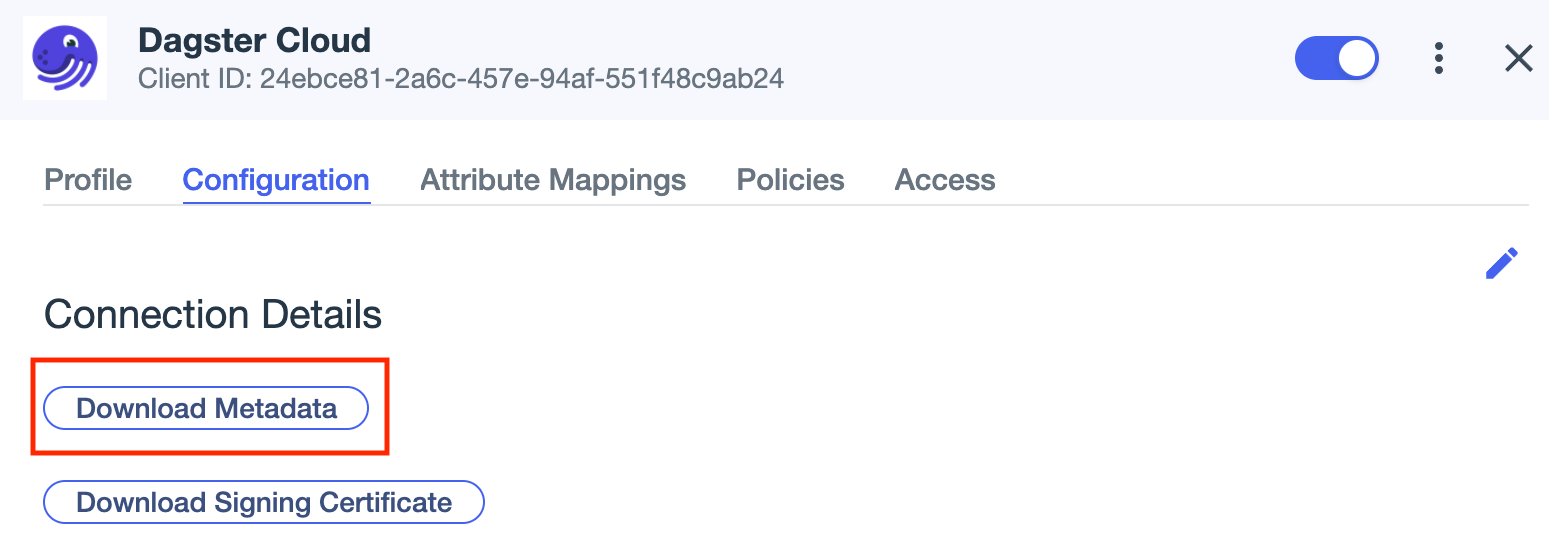
-
When prompted, save the file to your computer.
-
After you've downloaded the SAML metadata file, upload it to Dagster+ using the
dagster-cloudCLI:dagster-cloud organization settings saml upload-identity-provider-metadata <path/to/metadata> \
--api-token=<user_token> \
--url https://<organization_name>.dagster.cloudEU regionFor EU region customers, the URL will be
https://<organization_name>.eu.dagster.cloud
Step 4: Grant access to users
Next, you'll assign users to the Dagster+ application in PingOne. This will allow them to log in using their PingOne credentials when the single sign-on flow is initiated.
-
In the Dagster+ application, click the Access tab.
-
Click the pencil icon to edit the Group membership policy:
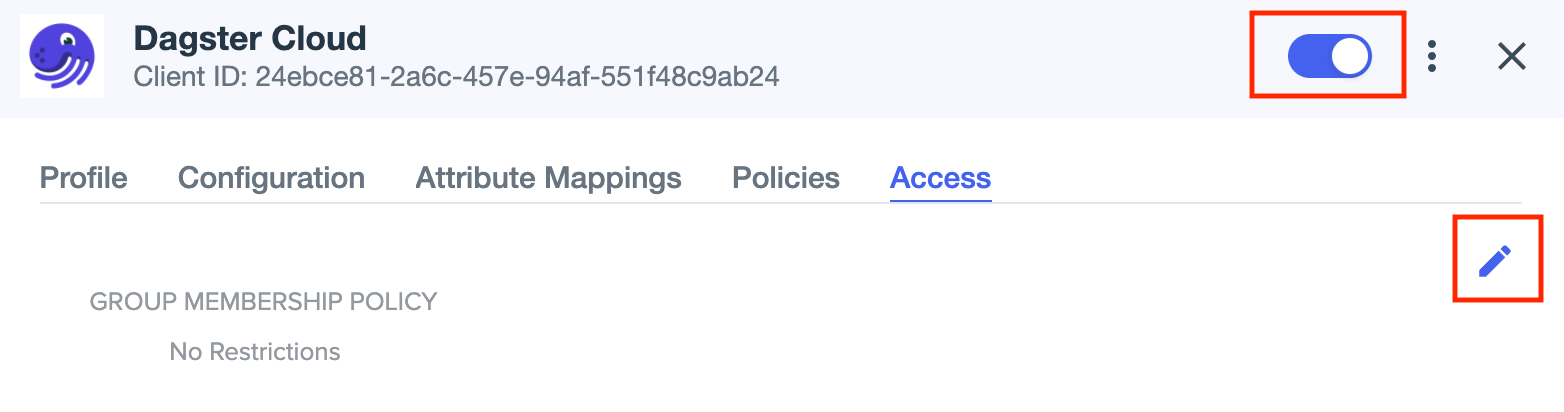
-
Edit the policy as needed to grant users access to the application.
Step 5: Test your SSO configuration
Lastly, you'll test your SSO configuration:
Testing a service provider-initiated login
- Navigate to your Dagster+ sign in page:
- US region:
https://<organization_name>.dagster.cloud - EU region:
https://<organization_name>.eu.dagster.cloud
-
Click the Sign in with SSO button.
-
Initiate the login flow and address issues that arise, if any.
Testing an identity provider-initiated login
In the PingOne application portal, click the Dagster+ icon:
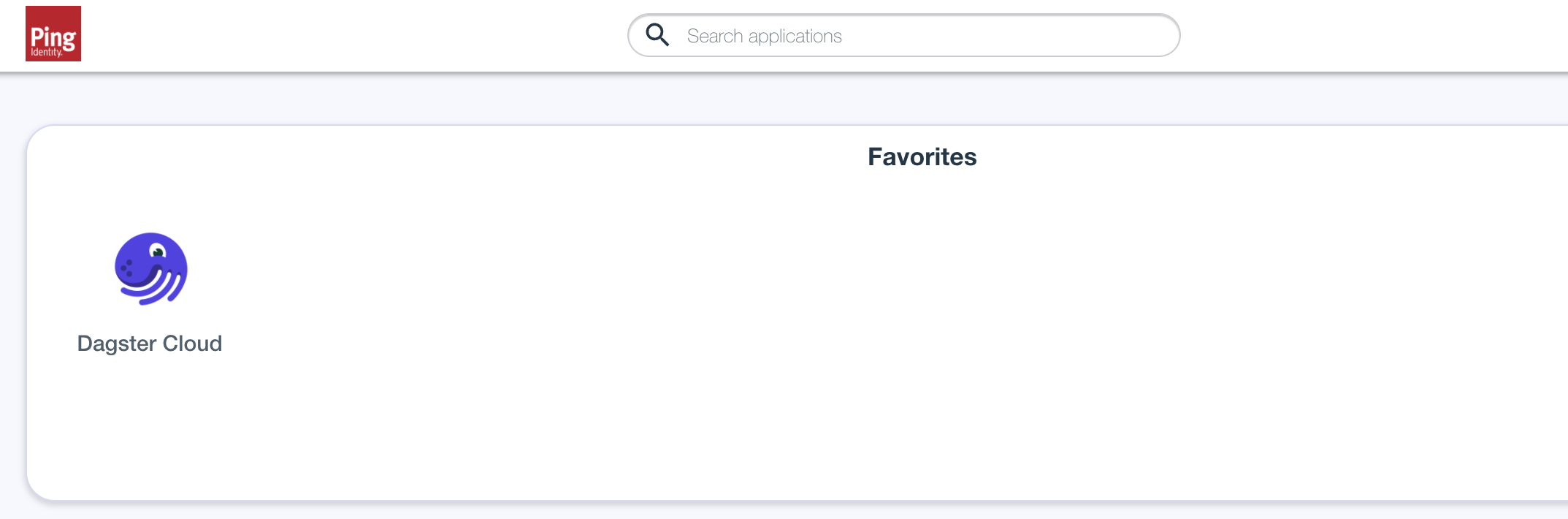
If successful, you'll be automatically signed in to your Dagster+ organization.